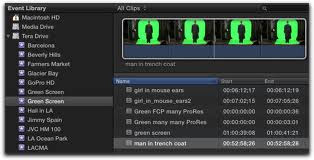
Are you looking to move to the next level in Final Cut Pro X? Here's a great Youtube tutorial on using green screen effect in Final Cut Pro X.
Final Cut Pro X - Chroma Key Green Screen
1. Place Video to be green-screened in the timeline
- Tip: Object to be green-screened should be placed in front of a flat green space
2. Crop out part area of video that is not green with the crop tool in the viewer
3. Open Effects Browser in Toolbar - (shortcut F5)
4. Go to Keying - Keyer - apply to video
- Applies green screen keying right away
6. Open up Inspector (Cmd 4)
7. Refine Tool for specific edges
- See inspector for specific tools to assist in image
- Final Cut does a really nice job of eliminating any winkles, edges, etc.
![]()
No comments:
Post a Comment